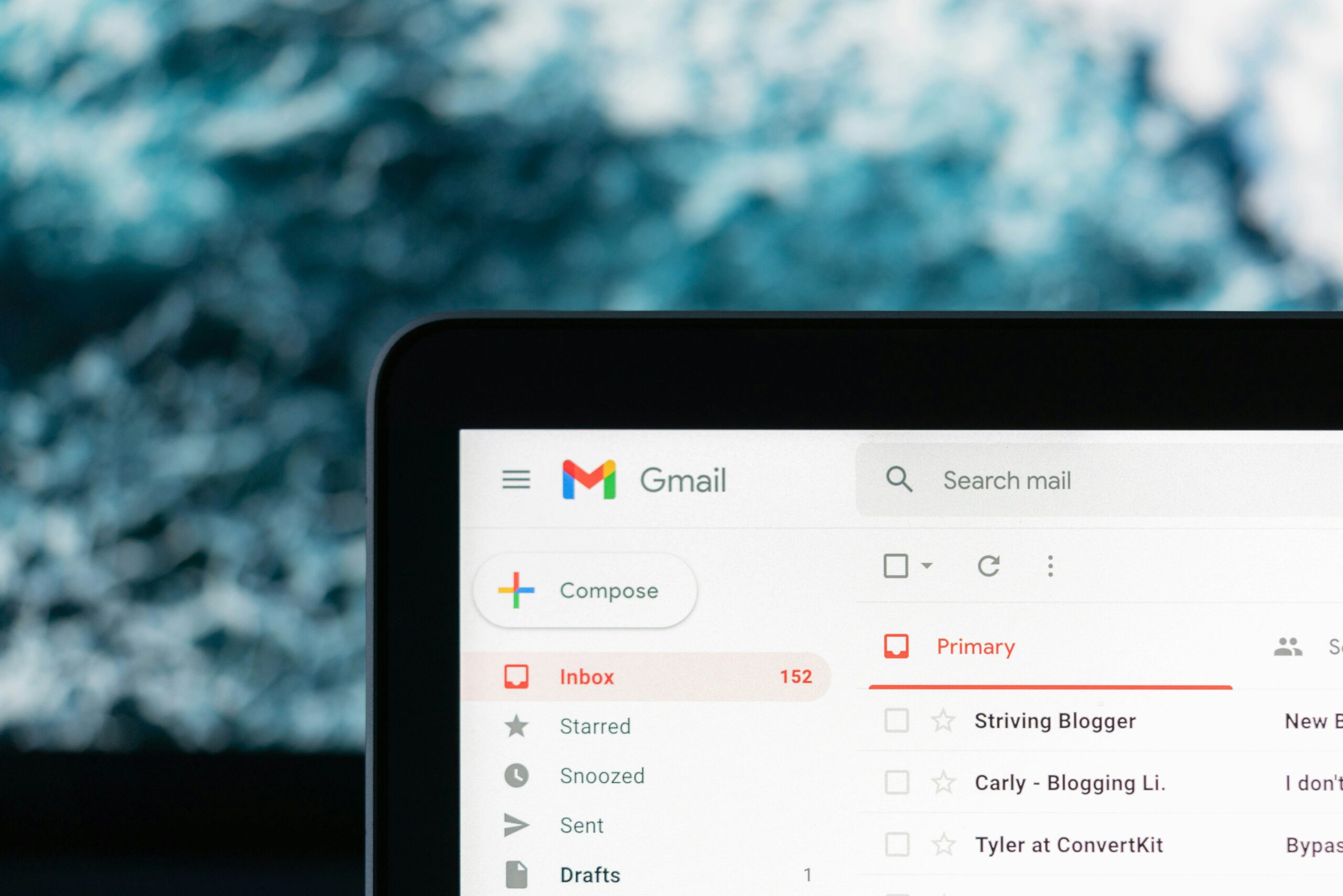Introduction to Spectrum Modems and Routers
In the realm of home internet connectivity, modems and routers serve crucial functions, essential for accessing the vast resources available online. A modem acts as a bridge between your Internet Service Provider (ISP) and your home network. It modulates and demodulates signals, transforming the data from your ISP into a format that your devices can understand. Meanwhile, a router facilitates communication between multiple devices in your home, ensuring that the internet signal is distributed efficiently throughout the network. Together, these devices create a seamless online experience, allowing users to browse the web, stream videos, and engage in online gaming.
Spectrum, a leading internet service provider in the United States, offers a range of modems and routers designed to meet various connectivity needs. Their products are engineered to deliver high-speed internet access, accommodating the increasing demands of modern usage patterns—whether for remote work, gaming, or streaming services. Spectrum’s devices employ advanced technology to maximize performance, yet the user experience can sometimes be hindered by connectivity issues, which are often indicated by the device’s LED lights.
Understanding the various lights on Spectrum modems and routers is pivotal for troubleshooting and maintaining optimal connectivity. These indicators provide immediate feedback on the device’s status, including power, internet connection, and data transmission levels. The significance of these visual cues cannot be understated, as they enable users to identify potential problems quickly, which can enhance their overall internet experience. In these discussions, we will delve deeper into the meanings of the yellow and red indicators, helping users comprehend what these alerts signal about their internet services.
Understanding LED Indicators
LED indicators on modems and routers serve as essential tools for users to monitor the operational status of their devices. By offering at-a-glance information, these lights simplify the process of identifying issues related to power, internet connectivity, and network activity. Each LED light is typically coded by color, which allows users to quickly assess whether their device is functioning correctly or if troubleshooting is necessary.
The most common LED indicators include the power light, which signals whether the device is receiving electrical power. A solid green light typically indicates that the modem or router is powered on and operating normally, while a yellow or red indicator could suggest a power issue or a device malfunction. Next is the internet connectivity LED, which shows the status of the internet connection. A green light in this category generally means a stable connection to your service provider. Conversely, a yellow or red light may indicate that the device is not connected to the internet or experiencing synchronization issues with the broadband service.
Furthermore, network activity lights provide insights into the transmission of data. These lights typically blink to display ongoing data transfer and active connections to percentage throughput. When these indicators are inactive or show a solid color, it may imply that there is no data transmission, which can be a sign of connectivity problems either with the network itself or the end devices. Understanding what these LED indicators display can empower users to troubleshoot potential issues more efficiently, as knowing what colors mean can guide them toward appropriate solutions.
What Does a Flashing Yellow Light Mean?
A flashing yellow light on a Spectrum modem indicates that there is a malfunctioning connection or an ongoing processing situation that requires attention. When this light is observed, it typically suggests that the device is having difficulty maintaining a stable internet connection. This could arise due to several potential causes, each of which merits consideration for effective troubleshooting.
One common reason for a flashing yellow light is an unstable internet connection. This might occur due to an inconsistency in signal quality provided by your Internet Service Provider (ISP). Factors such as extreme weather conditions, outages in your area, or issues with the physical connections—like loose cables or damaged ports—can impede connectivity. Ensuring all connections are secure is a fundamental starting point for users experiencing this warning sign.
Another potential cause is related to signal problems. Even if the modem appears to be powered adequately, interference from other devices or obstructions can disrupt communication between the modem and your ISP. This can happen if there are electronic devices located too close to the modem or if the modem is positioned in an area that hampers signal transmission. Moving the device to a more optimal location can sometimes resolve these issues.
Lastly, a flashing yellow light might indicate that the modem is in the process of updating its firmware or configuration settings. This is a normal procedure that can temporarily affect the internet connection. In most cases, allowing the modem to complete the update cycle will restore normal functionality. During this time, users should refrain from interrupting the power or attempting to reset the device.
In summary, if you notice a flashing yellow light on your Spectrum modem, it signals potential connectivity issues that can stem from a myriad of causes, making it important to investigate thoroughly and take appropriate troubleshooting steps.
Understanding the Blinking Red Light
The blinking red light on a Spectrum router is a significant indicator that users should pay attention to, as it typically suggests a disruption in internet connectivity. This particular light often indicates several possible issues, the most common being a failure to connect to the internet. When the red light is blinking, it suggests that the router is attempting to establish a connection but is encountering obstacles, which can stem from various underlying problems.
One of the common reasons for a blinking red light includes hardware issues. This may entail problems with the router itself, such as a malfunctioning component or an outdated firmware version. In such cases, the device may require a reset or an upgrade to restore functionality. Alternatively, the blinking red light could also signify service problems. For example, if the service provider is experiencing an outage or maintenance work is being carried out in the area, this can prevent the modem from establishing a connection to the internet.
To address this problem, users can take several initial troubleshooting steps. First, it is advisable to check all physical connections, ensuring that the Ethernet cables and power cables are securely plugged in. If everything appears to be in order, the next step is to perform a power cycle. This involves unplugging the modem from the power source, waiting for about 30 seconds, and then plugging it back in. This reset can resolve temporary glitches that may be causing the blinking red light. Additionally, checking the Spectrum service status online or contacting customer support can provide insights into whether there are larger service outages affecting connectivity.
Common Causes for Yellow and Red Light Issues
When encountering yellow or red light indicators on a Spectrum modem or router, users often express confusion and concern regarding their internet connectivity. Understanding the common causes of these signaling issues is crucial for troubleshooting and restoring normal functioning.
One frequent culprit behind yellow or red lights is wiring issues. Loose, damaged, or improperly installed cables can disrupt the signal flow, resulting in insufficient connectivity. It is essential for users to check all cable connections, ensuring that the coaxial cable, Ethernet cables, and power cords are securely connected and free from visible damage.
Another factor that can impact modem functionality is signal interference. This can occur due to physical obstructions or electronic devices that emit signals conflicting with the modem’s operation. For instance, appliances such as microwaves, cordless phones, and even neighboring Wi-Fi networks can degrade the quality of the internet connection, contributing to the yellow or red light indicators.
Service outages are also a common reason for these warning lights. Spectrum periodically conducts maintenance, or there might be unexpected infrastructure failures that affect the overall service in a specific area. To check for service outages, users can visit the Spectrum website or contact customer support for real-time updates.
Lastly, the issues might stem directly from the Spectrum service itself. Problems inherent to the network, such as bandwidth overload or technical malfunctions, can lead to operational disruptions, causing the modem to signal with yellow or red lights. Users experiencing recurring issues should consider reaching out to customer service for assistance.
By addressing these common causes, users can better understand the significance of the lights on their Spectrum modem and take appropriate actions toward resolving connectivity issues.
Troubleshooting Steps for Yellow Light Issues
A flashing yellow light on your Spectrum modem can signify various issues related to connectivity. To address this, you can follow a series of troubleshooting steps that may help restore your internet service effectively.
First, restart your modem. Simply unplug the device from the power source, wait approximately 30 seconds, and then plug it back in. This process can often resolve minor connectivity issues as it refreshes the device’s network connection and settings.
Next, check all physical connections. Ensure that the coaxial cable connecting your modem to the wall is secure and undamaged. Similarly, inspect the Ethernet cable linking your modem to the router or directly to your device. Loose or faulty cables can lead to connectivity problems, so ensuring these connections are tightly secured is crucial.
After ensuring all connections are intact, verify your service status. You can do this by visiting the Spectrum website or using the Spectrum mobile app. Look for any service outages in your area that may be causing the yellow light issue. If an outage is present, you may need to wait until Spectrum resolves the issue before your modem returns to normal function.
If the yellow light persists after performing these steps, it may be beneficial to contact Spectrum’s customer support. Having your account information and details about the issue ready can expedite the troubleshooting process. Their representatives can run diagnostics on your modem remotely and provide tailored assistance to resolve the problem.
By carefully following these troubleshooting steps, you can effectively address the yellow light indication on your Spectrum modem, leading to improved connectivity and a better understanding of your internet service’s functionality.
Troubleshooting Steps for Red Light Issues
Encountering a blinking red light on your Spectrum router indicates that there is an issue affecting your internet connectivity. To address this problem effectively, follow these systematic troubleshooting steps.
First, start by verifying your router settings. Access the router’s web interface by typing the default IP address, typically 192.168.1.1 or 192.168.0.1, into your web browser. Log in using the administrator credentials. Review the settings to ensure that your internet connection is properly configured. Pay close attention to the WAN or Internet settings, as incorrect information can result in a disconnection.
Next, check for any firmware updates. An outdated firmware version may hinder the performance of your router and could potentially cause the red light issue. Navigate to the firmware update section in the admin panel to see if any updates are available. If they are, follow the prompts to download and install them. This step often resolves connectivity issues related to software bugs.
If the settings appear correct and updates have been installed, consider performing a factory reset on your router. This process will revert all configurations back to their original state, which can rectify misconfigurations that might be causing the red light to blink. Locate the reset button, usually found at the back or bottom of the router, and press it for approximately 10-15 seconds. After the reset, allow the device to reboot fully and check if the red light persists.
Throughout these troubleshooting steps, it is essential to ensure that all cables are securely connected and that the router is powered on. If the red light continues to blink after completing these steps, contacting Spectrum customer support for further assistance may be necessary to diagnose more complex issues.
When to Contact Spectrum Support
Recognizing when to contact Spectrum support can significantly enhance the efficiency of troubleshooting issues with your modem and router. While many connectivity problems can be resolved through self-diagnosis and common fixes, certain situations warrant professional assistance. Users should consider reaching out to Spectrum’s customer service if their modem or router displays persistent yellow or red lights, indicating an ongoing connection issue that self-troubleshooting efforts have not rectified.
One common scenario arises when a user has rebooted their equipment multiple times, ensuring all cables are secure and devices are powered on, yet the issue remains unresolved. If after following these basic troubleshooting steps the connection does not stabilize, it may be beneficial to contact Spectrum. Additionally, experiencing a loss of internet service across multiple devices indicates a broader network issue rather than a problem isolated to a single unit, reinforcing the need for professional evaluation.
Another instance in which support should be sought is when users observe unusual behavior from their modem or router, such as frequent disconnections or signal inconsistencies. If the internet speed is significantly below expected levels, despite attempts to troubleshoot, it is advisable to consult Spectrum’s technical team for further guidance. They possess the tools and expertise necessary to diagnose and address these more complex issues that might be beyond the capability of standard consumer troubleshooting.
Before reaching out, users should prepare relevant information, such as their account details, the model of their modem or router, and a clear description of the encountered problems. This preparation will aid the support representative in diagnosing and resolving the issue more efficiently. By recognizing when to involve Spectrum’s customer service, users can ensure they receive prompt assistance, leading to a quicker restoration of service.
Preventative Measures to Avoid Future Issues
To ensure a stable internet connection and minimize the occurrence of yellow and red indicator lights on your Spectrum modem and router, implementing preventative measures is crucial. One of the most effective strategies is performing routine maintenance on your equipment. Regularly checking for software updates can significantly enhance performance and fix potential issues that lead to connectivity problems. Most modems and routers come with an automatic update feature, but users should periodically check the manufacturer’s website for any critical updates.
Securing physical connections is another pivotal step in preventing issues. Ensure that all cables and connections are tightly fitted and free from damage. Loose or frayed cables can disrupt the signal and cause the modem and router to enter an error state. It is also worthwhile to inspect the power source, ensuring your devices are plugged into a stable outlet that can handle their power requirements.
Monitoring your internet speeds is essential for detecting possible anomalies early on. Utilize tools like speed tests to regularly check your connection speed against what your plan offers. If you notice consistent discrepancies, this could indicate underlying issues with your modem or router that may need addressing before they escalate into more significant problems.
Lastly, establish a schedule for updating your equipment. Technology evolves rapidly, and older models may not support current standards, leading to connectivity issues. Consider upgrading your modem or router every few years to maintain optimal performance. By following these preventative measures, you can reduce the likelihood of encountering yellow and red indicators, ensuring a reliable internet experience.
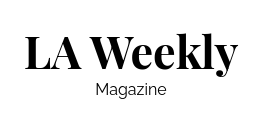
We share information about current trends and stories of people all around the world.